Podcasting Quickstart Guide

- Download the Audacity audio editing program. Get the stable version (left column) for your operating system, not the beta (right column). Alternately, you may download a portable version of Audacity for Windows that will run from a USB flash drive. This portable version may be useful if you will edit your audio on multiple computers (such as a lab machine and your home computer).
- Download the LAME MP3 Encoder for your operating system. Follow the installation instructions. You will need to know where the LAME MP3 Encoder is installed for Audacity to export to the .mp3 file format.
- Open Audacity. The interface should look similar to the image below. Although it looks complicated, almost everything you will do is covered by a few buttons at the top of the screen. This link describes the main toolbar, and this link covers the edit toolbar.
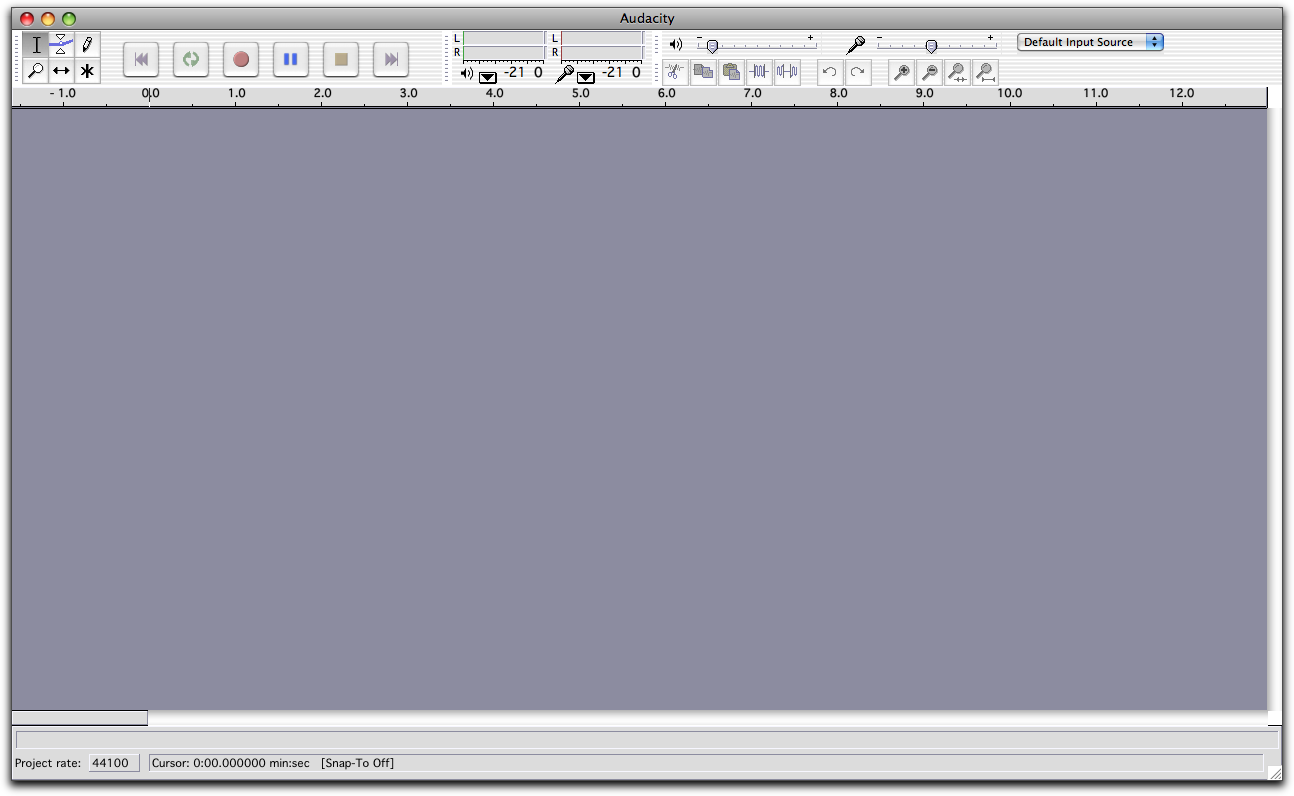
- If your computer has a built-in microphone or a microphone plugged in, you are ready to record. Hit the record button (the red circle) and speak. You will create an audio track that looks similar to the one in the image below. Make sure to hit the stop button (the brown square) when you finish recording.
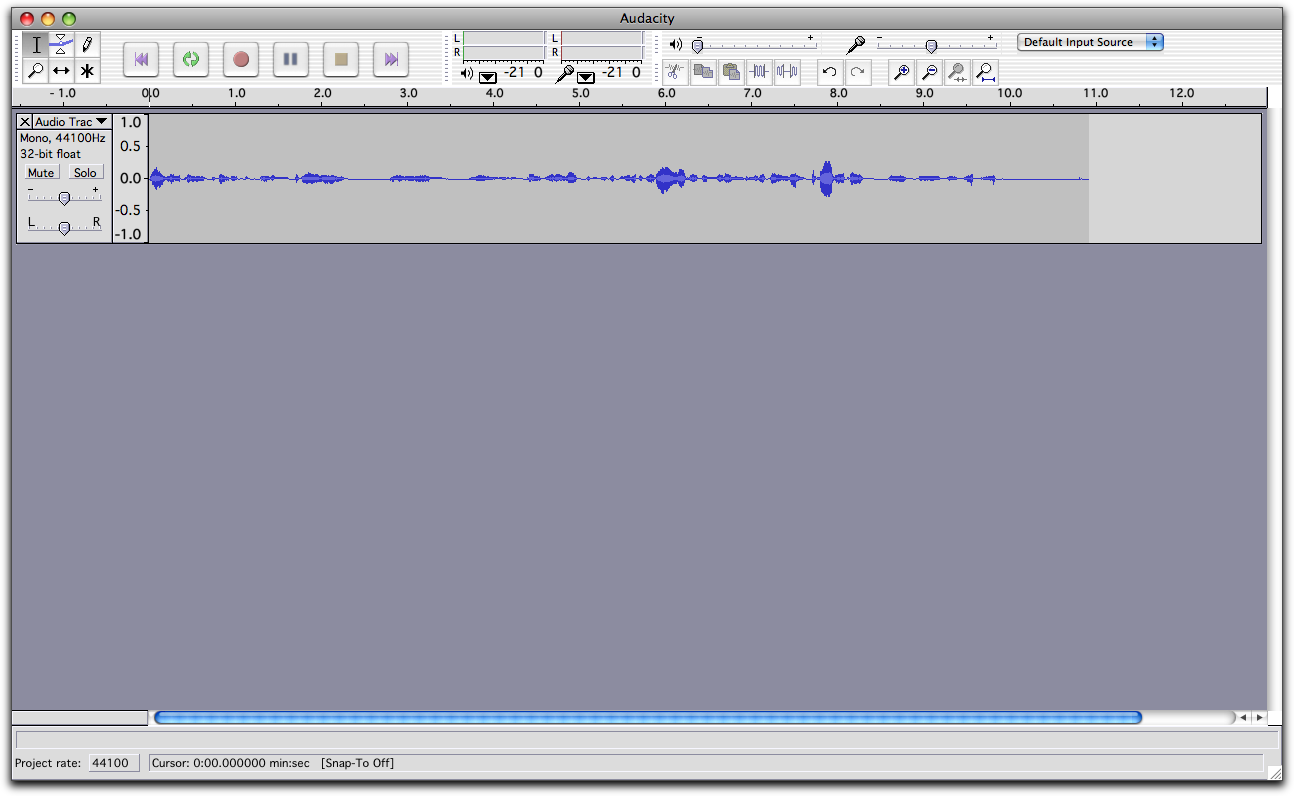
- You can use the selection tool and the editing tools to make changes to your spoken recording.

- To insert external audio—such as music, interviews, and special effects—use the "Import Audio..." command under the "Project" menu.
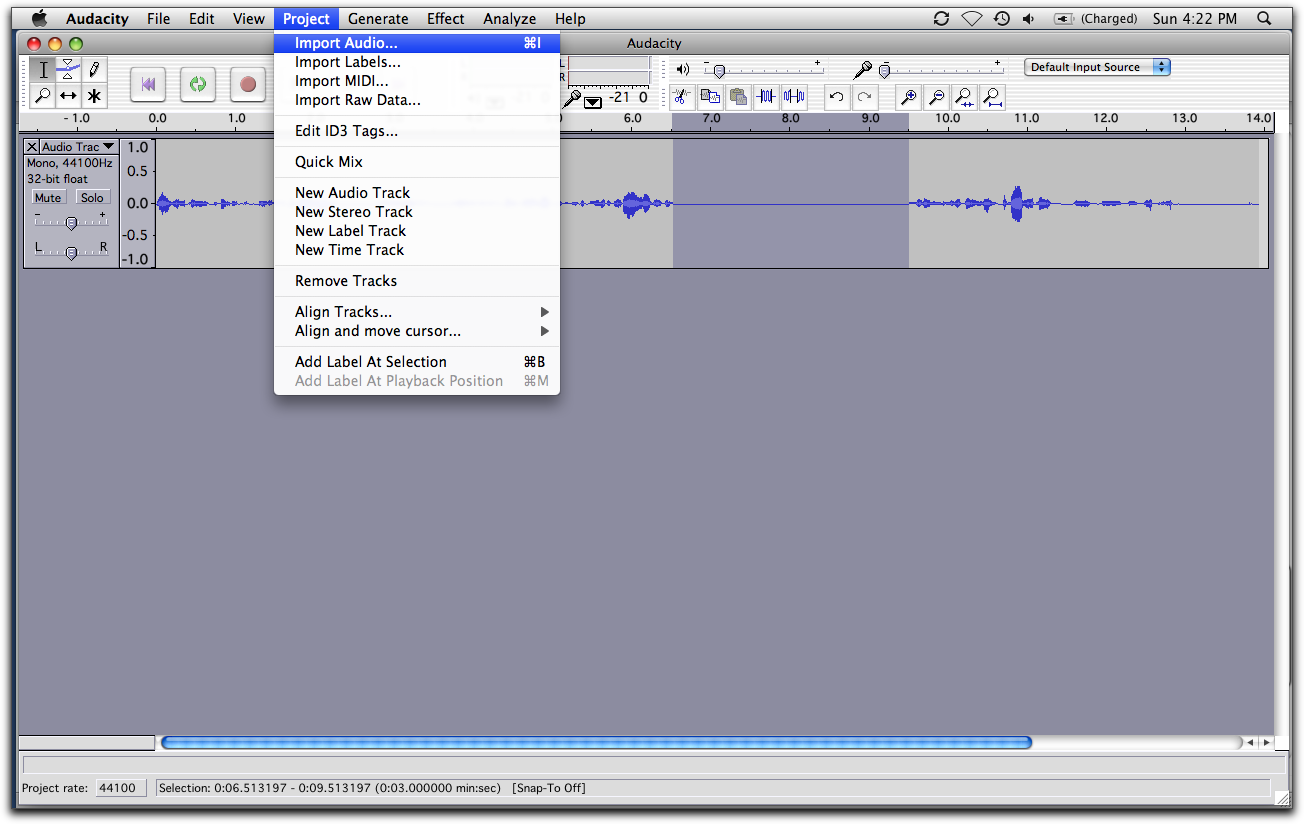
- Use the time shift tool to slide tracks left and right. This allows you to place audio at a specific time.

- You can obtain music with a Creative Commons license (which grants you permission for certain uses) through services such as ccMixter. Make sure to copy the attribution code snippet so that you can give the composer proper credit.
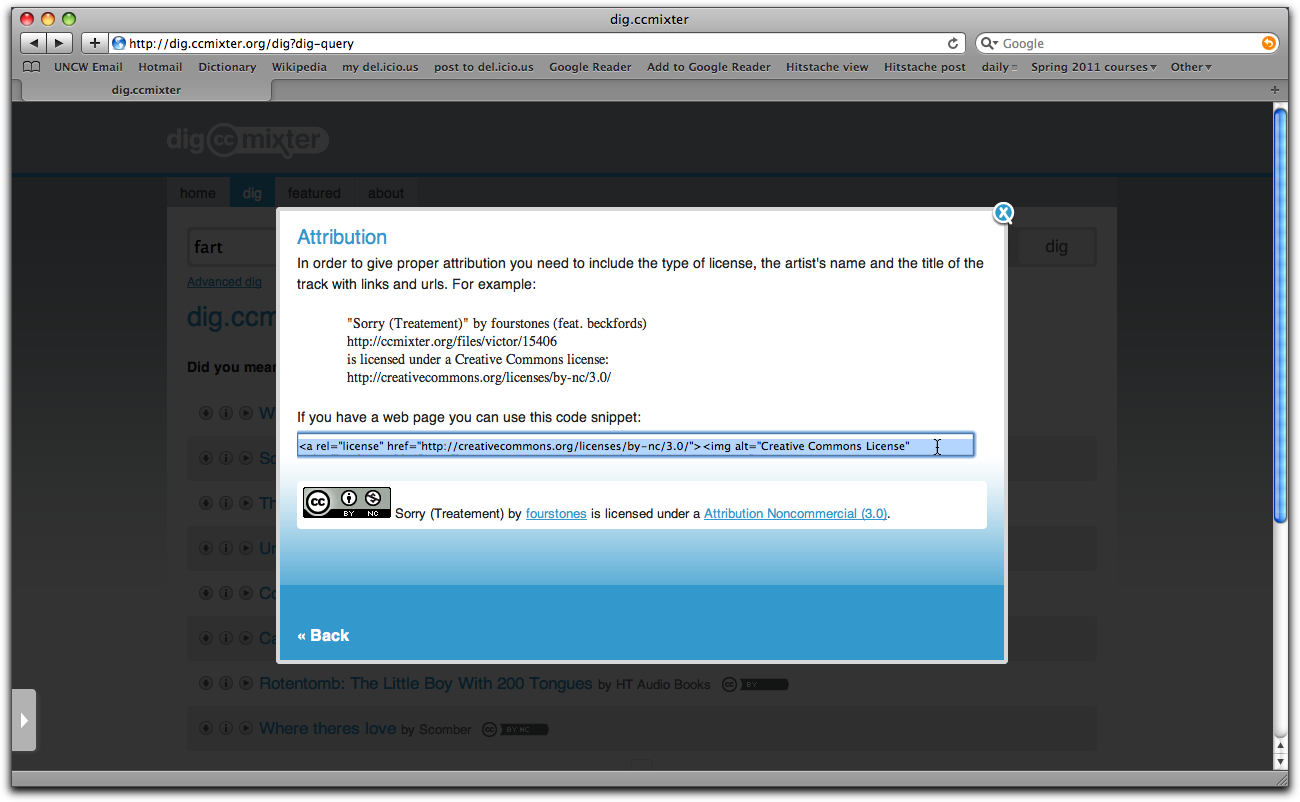
- After you have acquired and imported your background music, use the time shift tool to adjust your tracks so the music begins first and your speaking begins later.
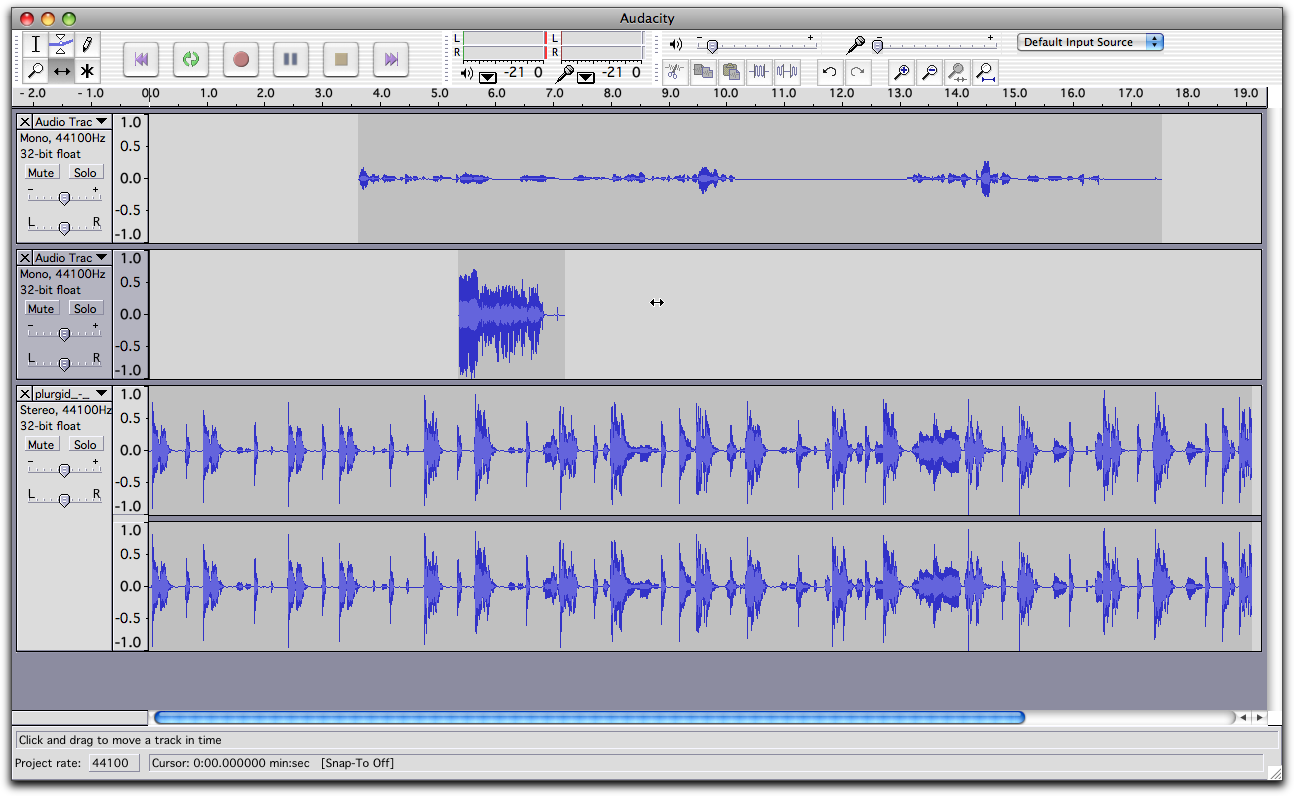
- Use the selection tool and the "Fade In" effect to bring the background music up gradually.
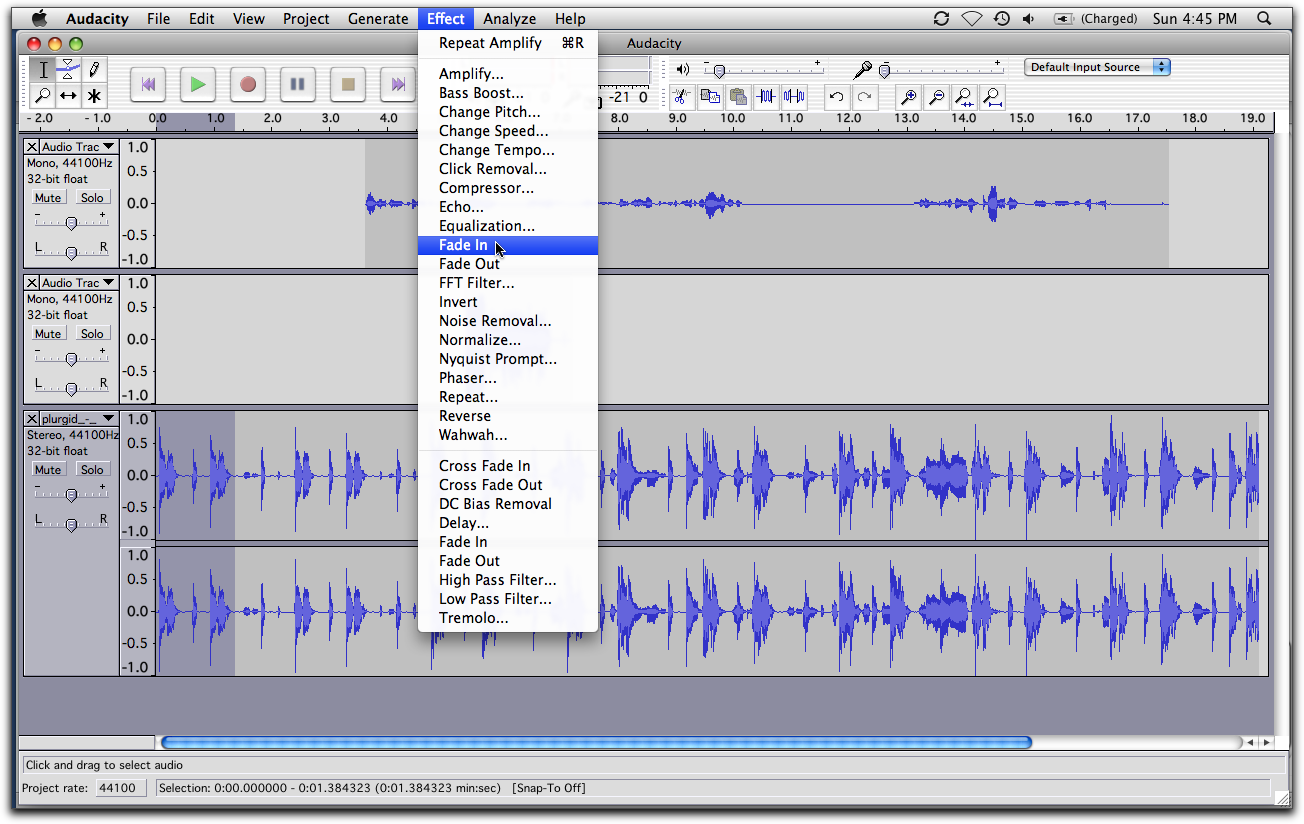
- Use the envelope tool to set the background music level low while your speaking track is playing (this is called ducking).
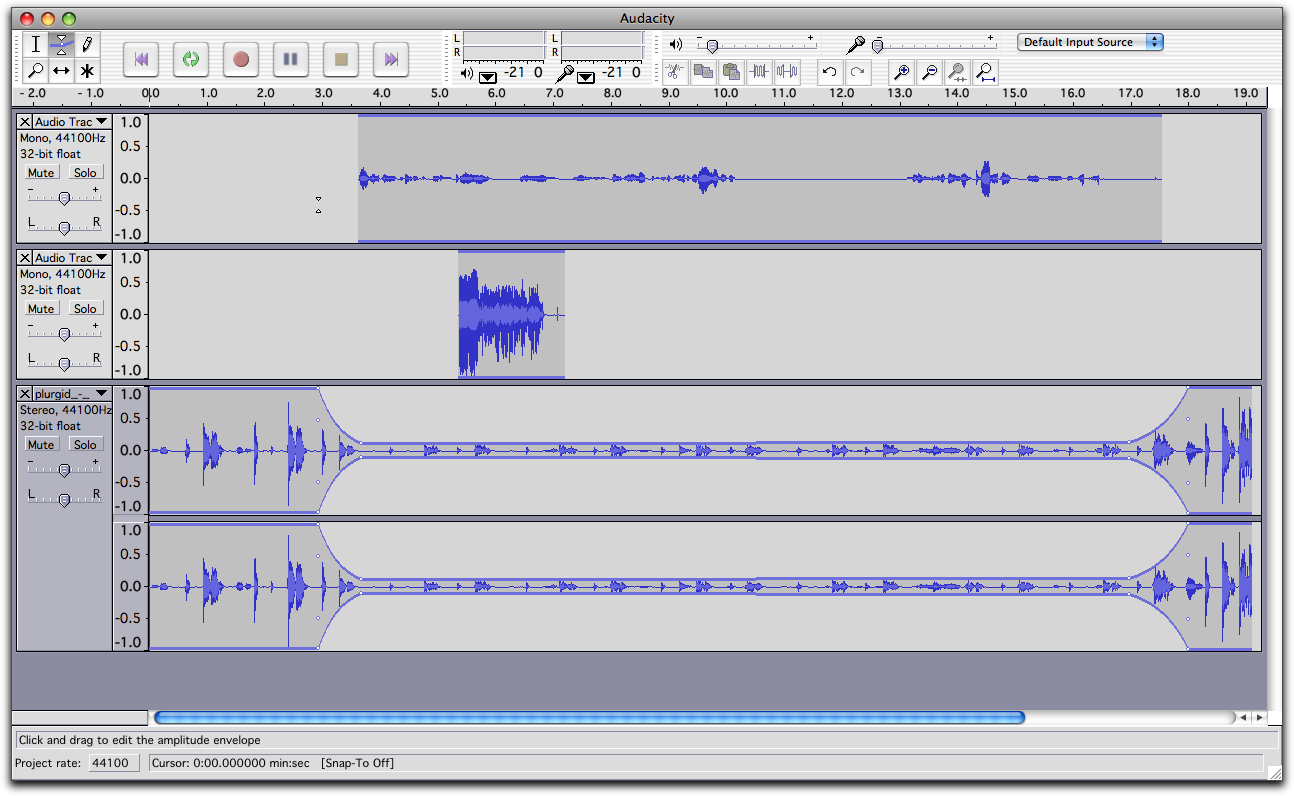
- After you have finished with your podcast, select "Export as MP3..." under the "File" menu.
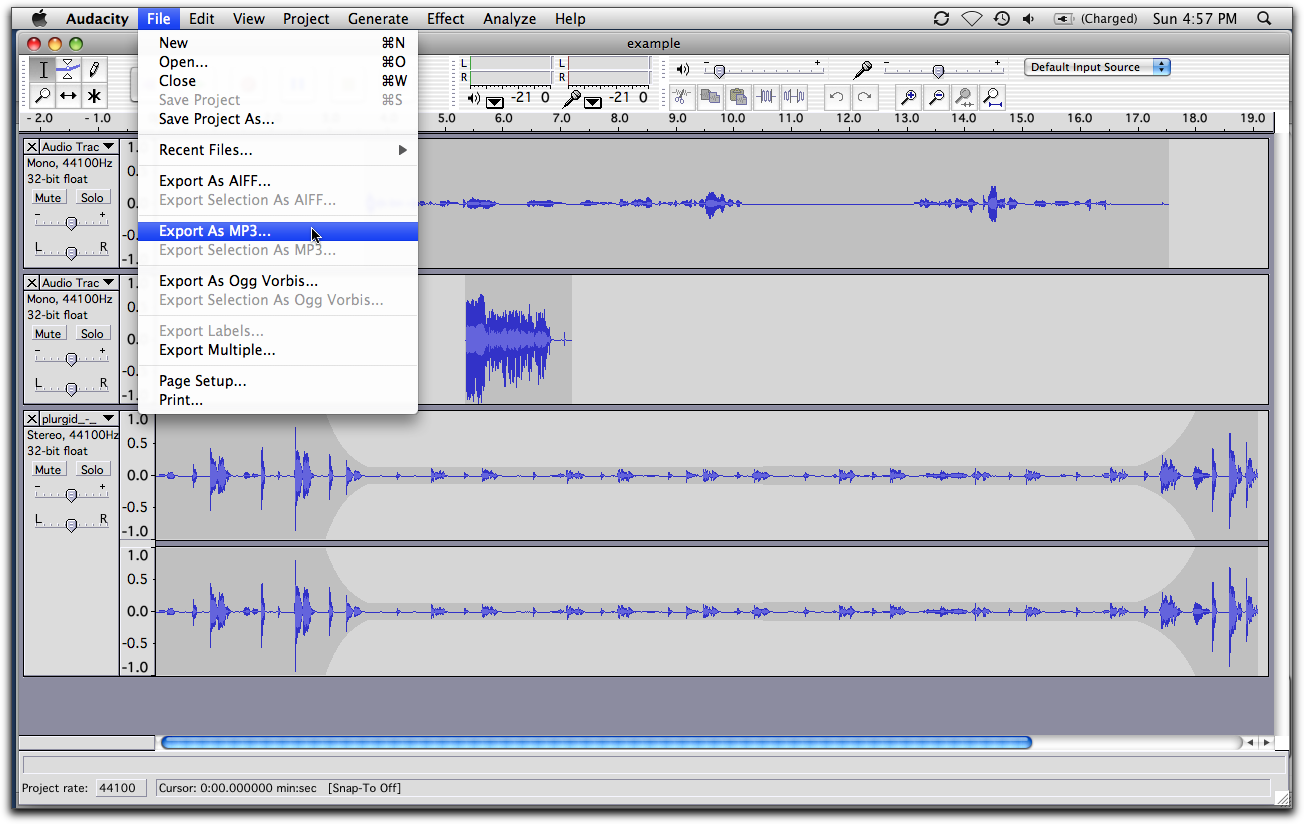
- You will have to direct Audacity to where the LAME MP3 Encoder is installed. You will only have to do this once. After Audacity knows where the encoder is, it will not ask again.
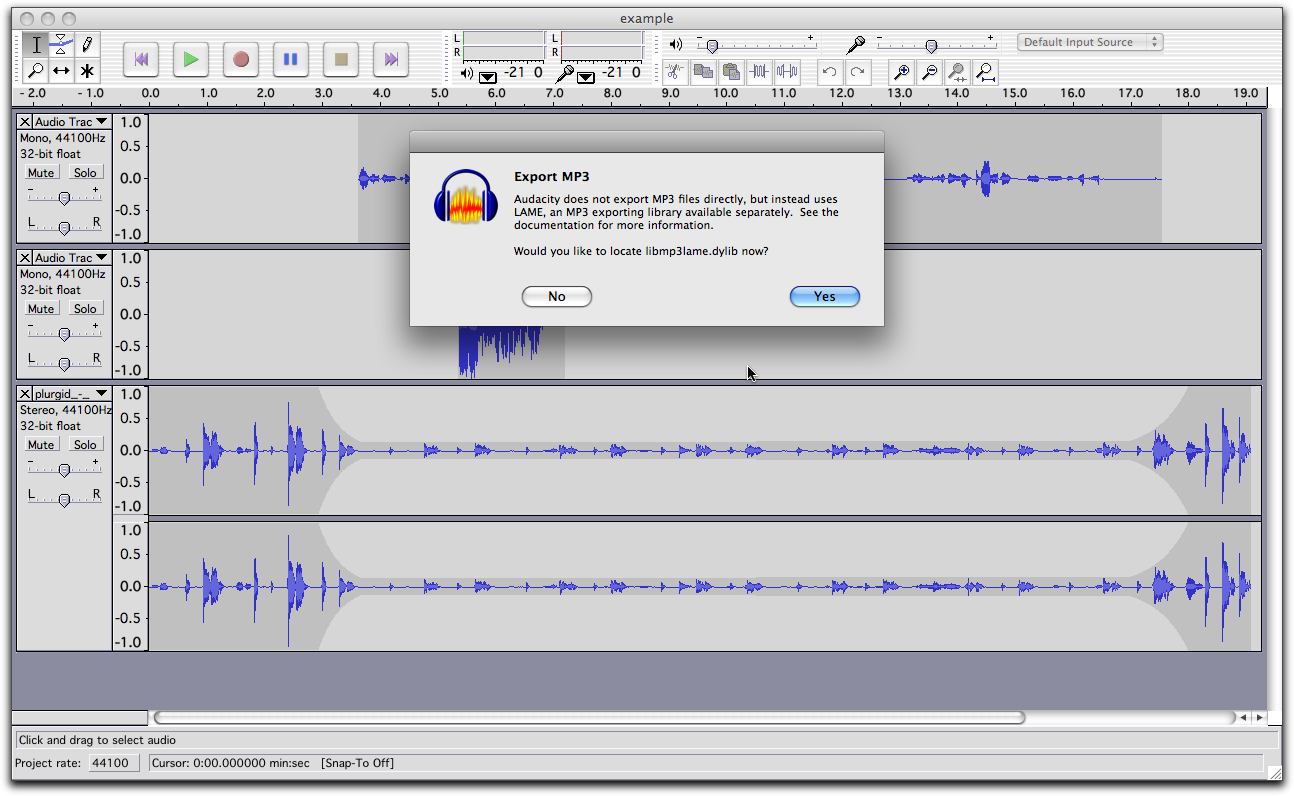
- Upload your .mp3 to the Internet Archive. You must have an account with the Internet Archive to upload.
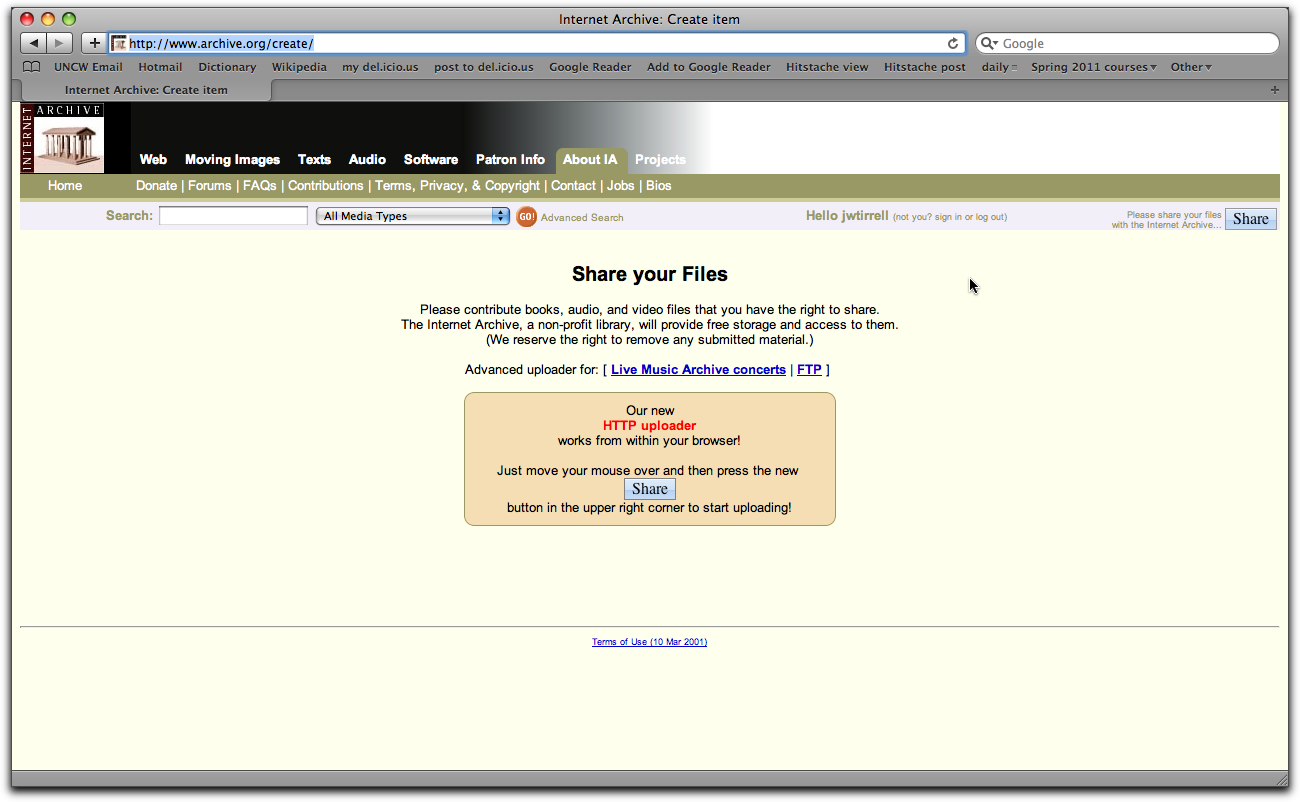
- Create a new podcast. Give your podcast a descriptive title.
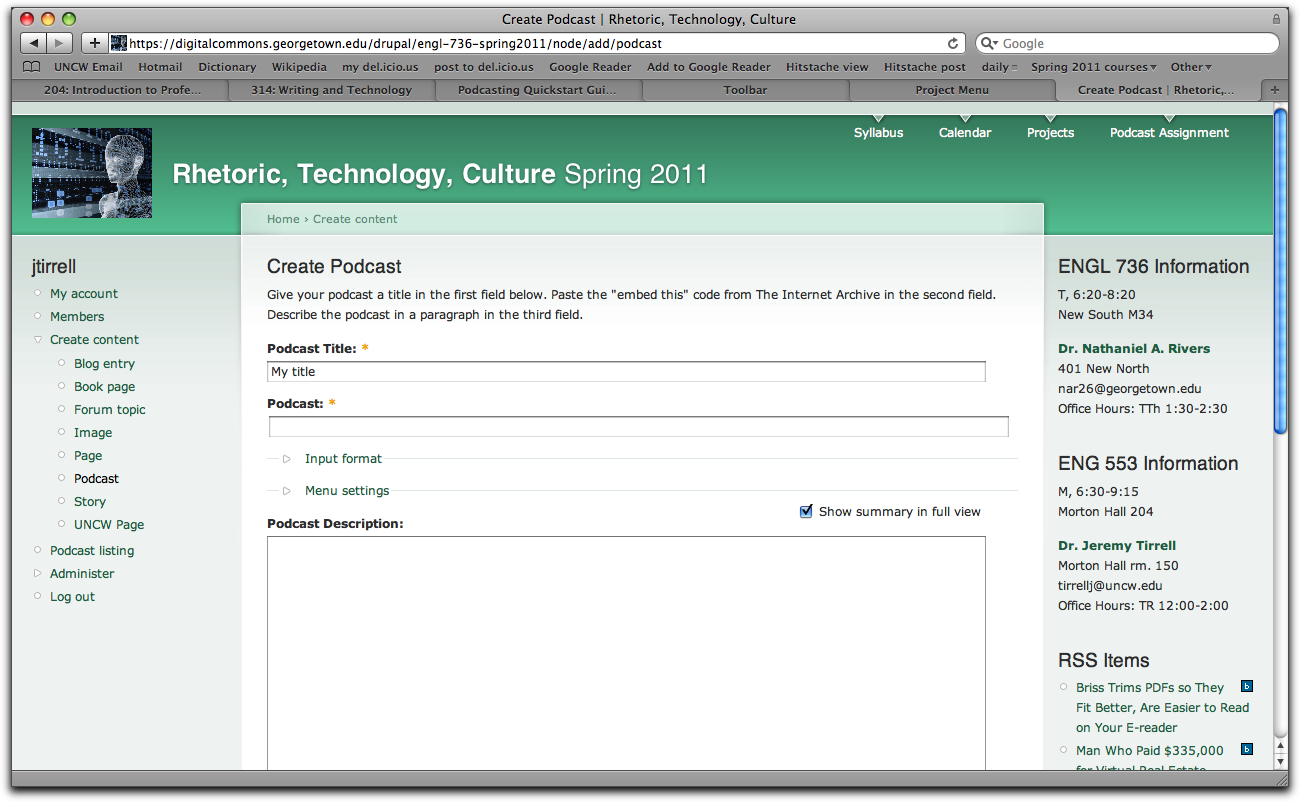
- Copy your .mp3's embed code provided by the Internet Archive and paste it in the "Podcast" blank.
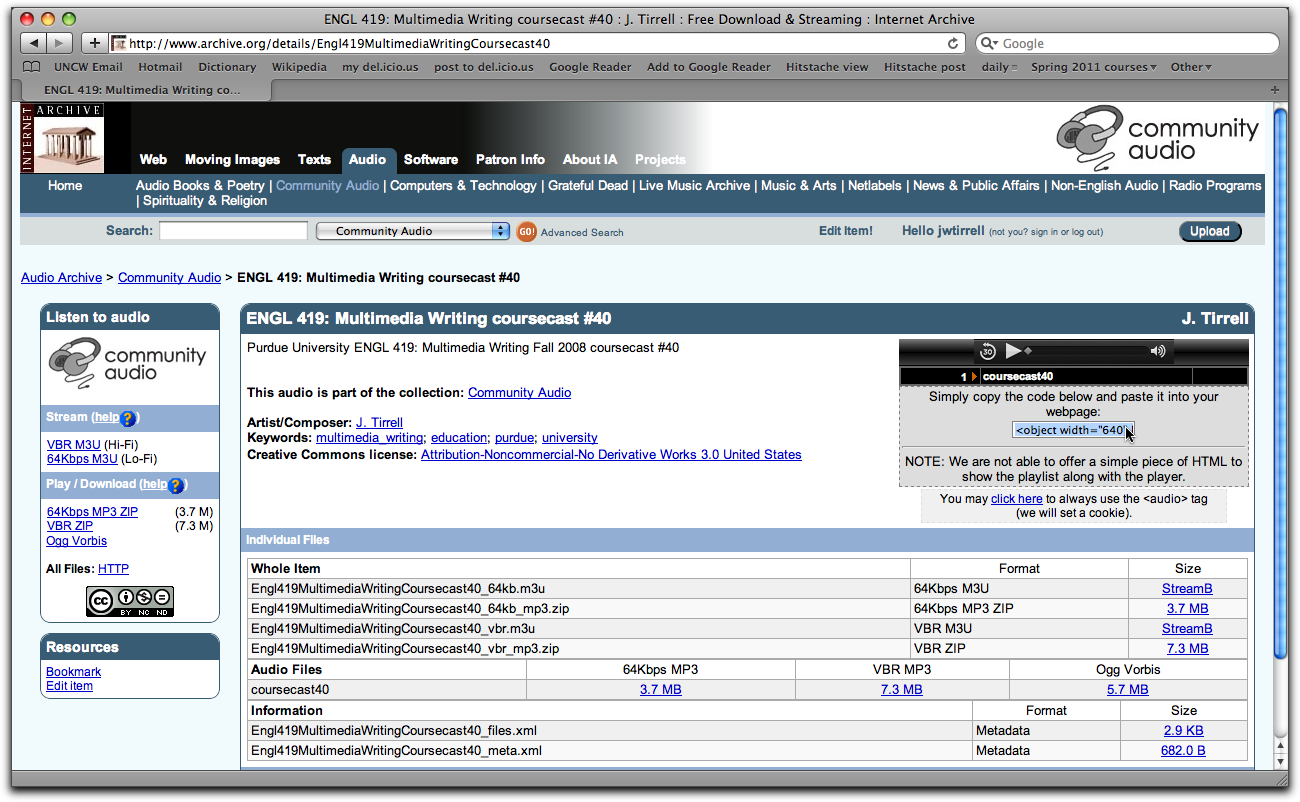
- Provide a paragraph of description about the podcast in the body. Then, paste the attribution code from ccMixter in the body. This will cite the background music's composer.
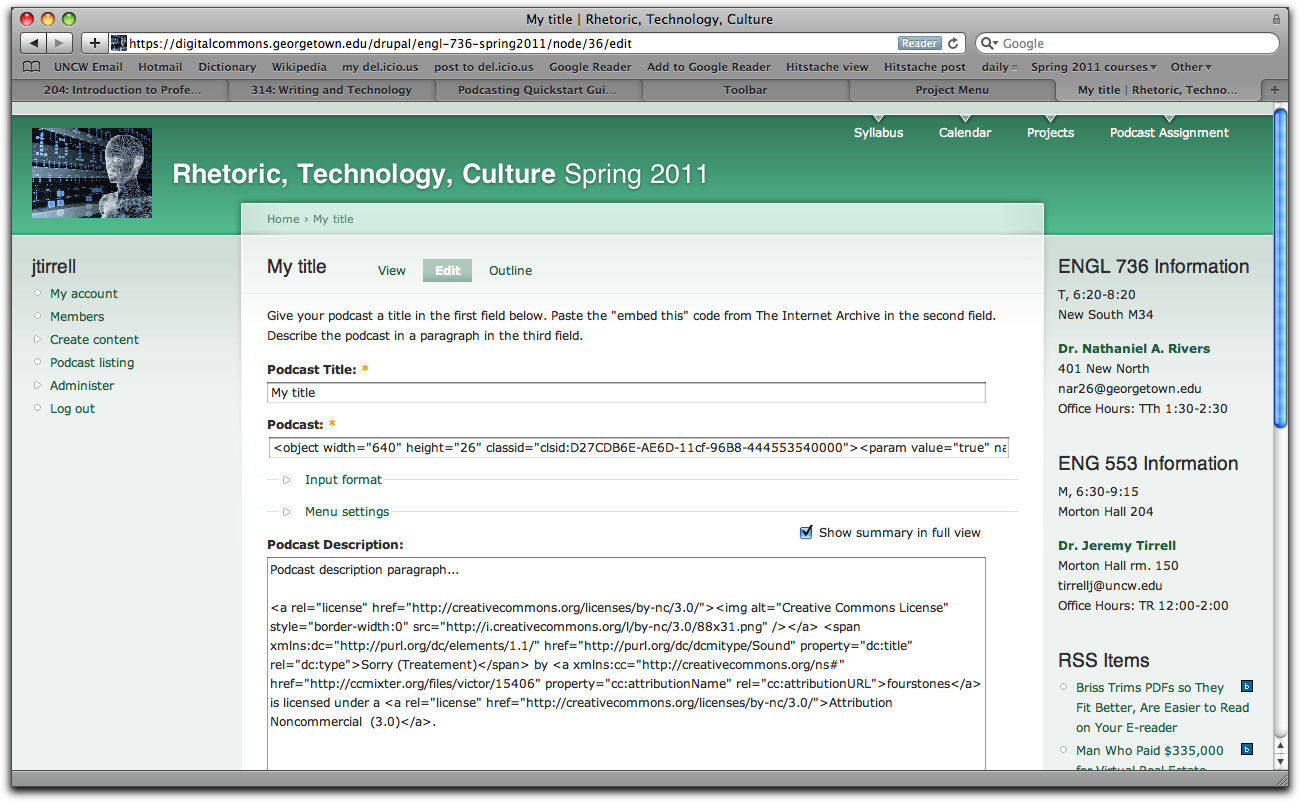
- Save your podcast form and you're done!
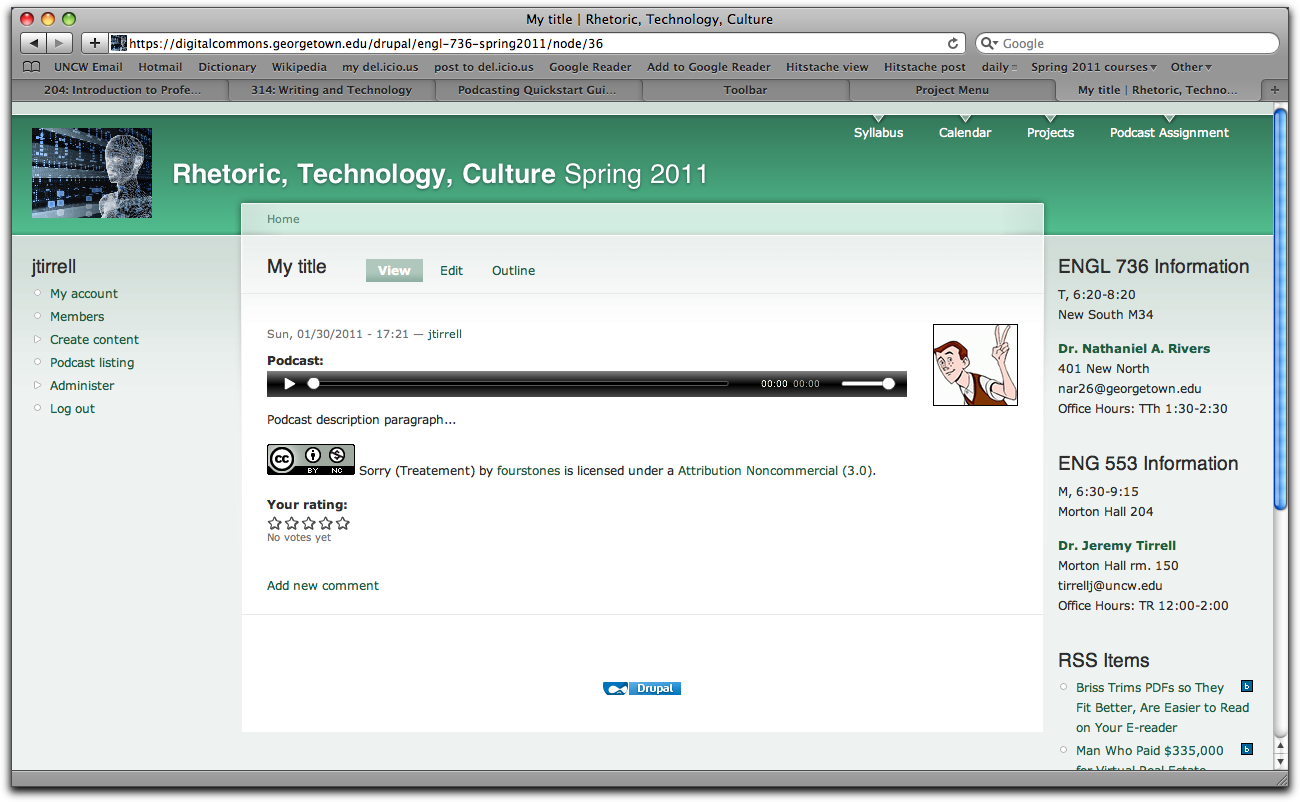
Consult the online Audacity manual for further information.
Recent comments
11 weeks 6 days ago
12 weeks 15 hours ago
12 weeks 2 hours ago
12 weeks 17 hours ago
12 weeks 18 hours ago
12 weeks 18 hours ago
12 weeks 19 hours ago
12 weeks 19 hours ago
12 weeks 19 hours ago
12 weeks 20 hours ago